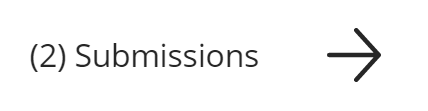...
| Page Properties | ||||||
|---|---|---|---|---|---|---|
| ||||||
|
in Blackboard Ultra Courses, exceptions and accommodations are implemented by the student, rather than by the assessment. This means that you can set an individual student to receive certain special conditions on one or all assessments in a course at once. These options are broken into two spaces: Exceptions, which are tied to a specific assessment, or Accommodations, which are applied to all assessments the student takes.
...
There are two ways to get to the Submissions page. Either click an Assessment row while in List view in the Gradebook, or click the Submissions arrow in the upper right of the Assessment editing page (reached by going to Edit in the menu next to the Assessment in the Content Area, or by clicking on the name of an Assessment in Course Content.)
To add an exception, click the three dots next to a student’s name and choose 'Add Or Edit Exceptions'.
You will be taken to the Submission Settings page where you can override Conditional Availability (the show-on date/time and hide-after date/time) or the number of allowed attempts. These settings will apply only to the one student for the one Assessment. Note that these settings only override Conditional Availability for said student; it will still be active on the assignment for all other students without exceptions.
An icon appears next to the student’s name on the Submission page to indicate there is an exception.
Accommodations
Accommodations apply to all assessments in a course for a single student. To get to these options, open the Course Roster by clicking VIEW EVERYONE IN YOUR COURSE under Roster on the main course menu.
From the Roster page, click the three dots next to a student’s name and select ACCOMMODATIONS.
You can choose to provide an amount of extra time for your student for assignments with a time limit, or provide them with unlimited time for submissions. Note that this is the amount of EXTRA time a student receives; if you intend for them to receive time-and-a-half, setting the time percentage to 50% will give the student the desired additional 50% on top of the main time limit.
A purple flag will appear in the Course Roster indicating that a student has Accommodations set.