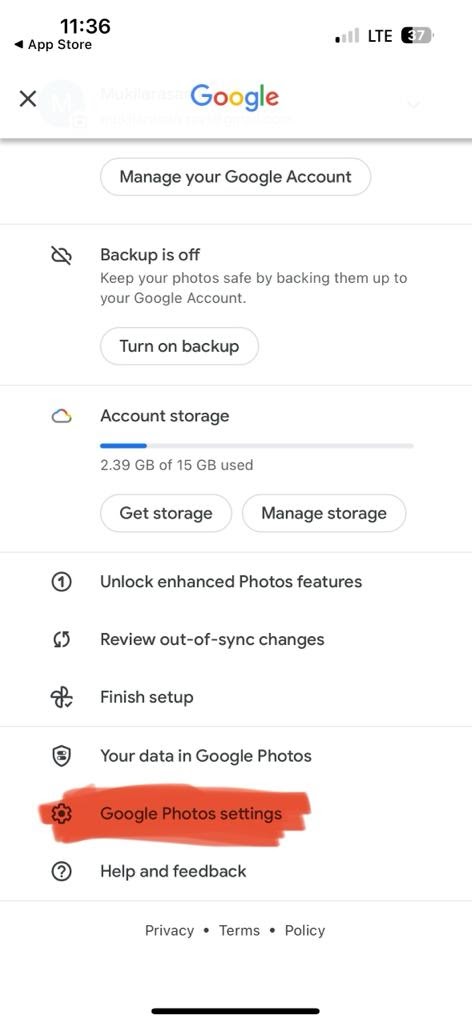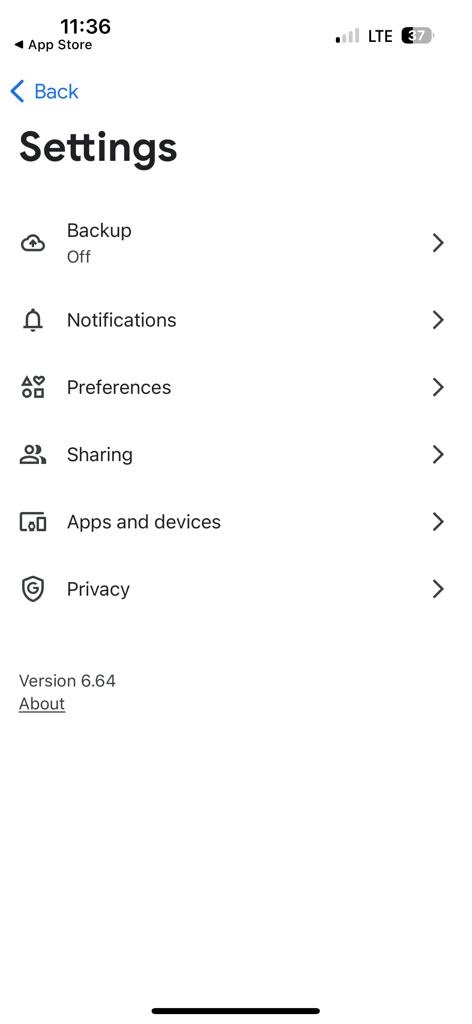AT THE TIME OF THE PUBLICATION OF THIS ARTICLE, THIS OPTION WILL ALSO TRANSFER ALL "SHARED WITH ME" FILES. THIS CANNOT BE TURNED OFF. IT COULD LEAD TO UNEXPECTED SENSITIVE FILES BEING TRANSFERRED AND TO MORE FILES BEING TRANSFERRED THAN YOU HAVE AVAILABLE STORAGE.
ALSO, AS GOOGLE STATES, THIS CAN TAKE UP TO A WEEK, AND WE CANNOT STOP IT ONCE YOU HAVE INITIATED THE TRANSFER.
- Visit Google Account Data and Privacy.
- Ensure you are logged in to the account you would like to migrate data out of.
- Click Start Transfer.

- Enter the email address for the data's destination (the address must be a Gmail account).

- Click Send Code.

- Go to the inbox for the email address you entered and locate the email sent by Google to verify your account.
- Click the link in the email to view the code.

- Copy the code and type it in the text box on the transfer page.

- Select the content you want to transfer. AT THE TIME OF THE PUBLICATION OF THIS ARTICLE, THIS OPTION WILL ALSO TRANSFER ALL "SHARED WITH ME" FILES. THIS CANNOT BE TURNED OFF. IT COULD LEAD TO UNEXPECTED SENSITIVE FILES BEING TRANSFERRED AND TO MORE FILES BEING TRANSFERRED THAN YOU HAVE AVAILABLE STORAGE. ALSO, AS GOOGLE STATES, THIS CAN TAKE UP TO A WEEK, AND WE CANNOT STOP IT ONCE YOU HAVE INITIATED THE TRANSFER.

- Click Start Transfer.
This process can take up to several days depending on the amount of data that needs to be transferred.

- You will receive emails to both accounts informing you that the transfer has started.
- To view transfer progress:
- Navigate back to Google Account Data and Privacy.
- Click Start Transfer.

- Click View History.

- As the data transfers you may receive notifications about unopened emails as they are transferred to your inbox.
- When the transfer is completed, you will find your data in different folders:
- Drive data can be found at Google Drive under the My Drive drop-down.
- You will see a folder with the email address of your Virginia Tech account next to the date of transfer.
- Gmail data can be found at Gmail on the left side of the page.
- You will see a tag with the date of the transfer.